|
Welcome to Our New Website
We want to make it as easy as possible for you to use our new website so we have added some DIY tips for common things you might want to do. If there is something you need to do, but don't want to read all about it, please feel free to contact our webmaster, Suzanne Kuch, for help at info@symphonyguild.org or at 501-915-8016.
For information on how to do the things listed below, please click the link for more information.
Using the Online Membership Application
Couples Membership - Adding the second member contact information
Updating your contact information
Updating your email preferences
Updating the information other members see in the online Membership Directory
Updating the information other members see in the printable Membership Directory
Membership Application
You can join online by clicking the Join Us button on the Welcome Page or by clicking on the Join us page.
- You start by selecting the appropriate membership level: Individual or Couple; and then click Next.
- Enter the primary email address for the membership and click Next. For a couple, this will be the email address for the member who is the primary contact for the membership communications. If both members of the couple want to receive emails, you will enter the second member contact information later.
- Enter the contact information for the primary contact, the online payment surcharge, and volunteer interest areas and click Next
- Review and Confirm the membership level and primary member contact information. If this information is correct, click Confirm.
- Payment.
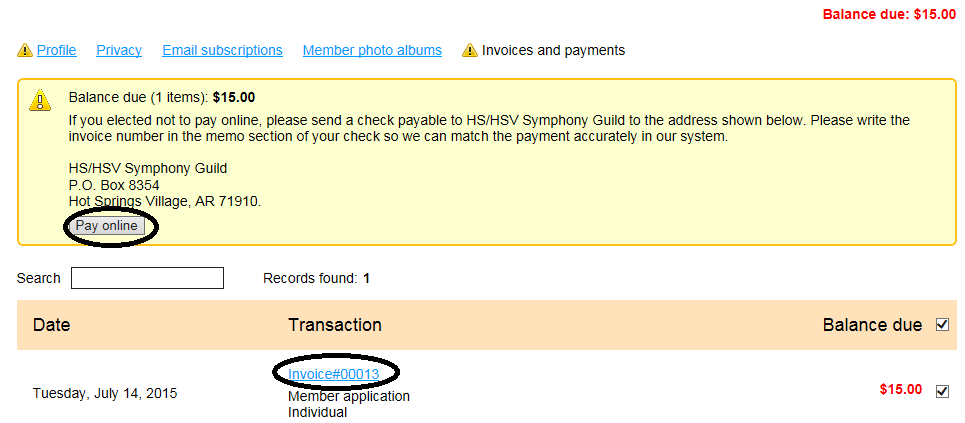
- If you wish to pay online, click the pay online button. This will send you to PayPal to complete your transaction. If you do not have a PayPal account, you may pay by credit or debit card. PayPal will ask you to set up a PayPal account, but this is optional. If you do have a PayPal account, you may still be able to pay without logging into PayPal (we have had variable results with this in our tests).
- If you want to pay by check, you will see instructions for payment in the yellow shaded box. The invoice number is displayed below in the transaction detail.
- Once you have paid, your membership is activated and you may log in and edit your profile. If you joined as a couple, you can add the second member contact information by editing your profile.
You will receive several automatically generated emails from our system. We are working to turn some of these off.
- You will receive an email thanking you for choosing to join our organization.
- You will receive an email with your login credentials - your email address and password.
- You will receive an automated invoice.
- You will receive a payment receipt from us if you paid online. You will also receive a payment receipt from PayPal if you paid online.
- You will receive an email when your membership is activated (after payment is received)
Please be assured that you will get a lot fewer emails when it is time to renew in June.
Logging In
You have to log into your Wild Apricot account if you want to access member-only pages on your Wild Apricot site, or if you want to perform self-service functions such as changing your email preferences or paying an invoice. New members are automatically logged in after supplying their email address when they apply for membership, register for an event, or make a donation.
To login, click the login link in the right side of the header on every page of the website. This will take you to the login screen where you will enter your email address and password. 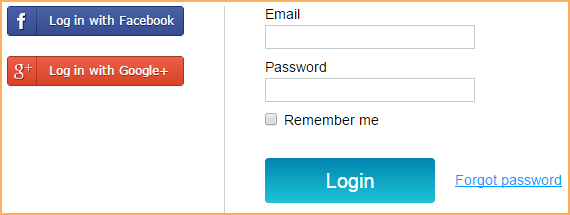
In the log in fields, you enter your Wild Apricot credentials – your email and password – then click the Login button. If you do not remember your password, click the Forgot password link next to the Login button. On the page that appears, you can enter your email address to receive a reset password link via email. You may also log in using your Facebook or Google+ credentials, as long as you're using the same email address for your Wild Apricot site and your Facebook or Google+ account.
When you first log into Wild Apricot, you will be required to accept Wild Apricot's terms of use before proceeding.

After you log in, a message will appear with links in the bottom right corner if you have unpaid invoices or incomplete registrations, or are lapsed, overdue, or within a week of your renewal date.

You can click any of these links to resolve the corresponding issue.
Changing your password
Passwords are automatically generated and emailed to you when join using the online application. If you were already a member when we adopted our system, we may have set a default password for you and emailed it to you.
You can change your password by clicking the Change password link that appears beside the link to your profile after you log into our site.

On the screen that appears, you enter your current password, then the new password, and the new password again for confirmation.

Password requirements
- Minimum of 7 characters
- Maximum of 50 characters
- Any combination of letters, numbers and characters (except spaces)
- Passwords are case sensitive
 The Hot Springs/ Hot Springs Village Symphony Guild
The Hot Springs/ Hot Springs Village Symphony Guild